Allow Flash on Chrome

Flash is blocked on a website while using the Chrome browser.

Flash will stop working for ALL browsers by the end of 2020. Those websites will no longer work.

Follow the steps below to enable flash for a specific website. This must be done for each website.
To the left of the web address, click Lock  or Info
or Info  .
.
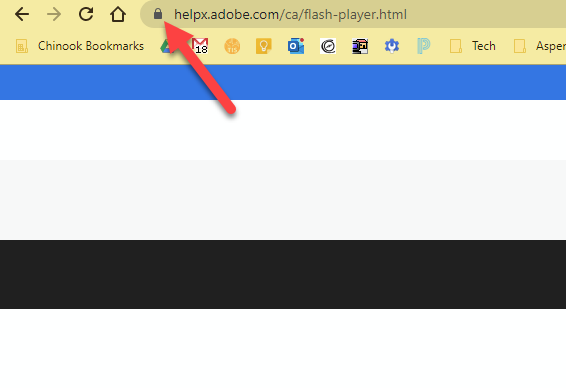
At the bottom, click Site Settings.
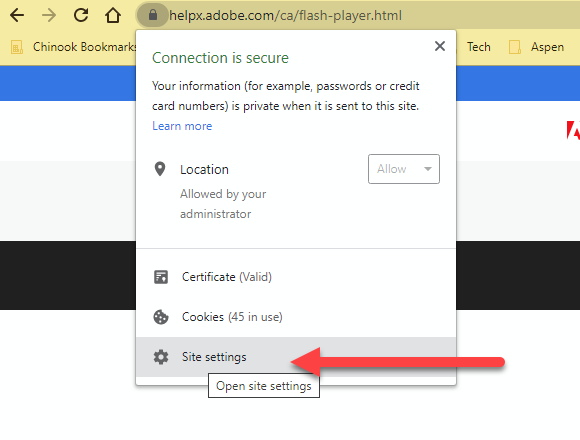
In the new tab, to the right of "Flash," click the Down arrow 
 Allow.
Allow.
Go back to the site and reload the page.
Related Articles
Flash is Dead Tutorial
Issue: Chrome says Flash needs to be installed. Information:Block notifications on Chrome
Issue: Notifications are popping up in Chrome randomly. Solution: Use following steps to block notifications. . On your computer, open Chrome. Click the three-dot menu icon in the browser’s upper-right corner and select “Settings.” Scroll down to the ...Chrome OS - Update
Turn on your Chromebook. Connect your Chromebook to Wi-Fi. At the bottom right, select the time. Select Settings . At the bottom of the left panel, select About Chrome OS. Under "Google Chrome OS," you'll find which version of the Chrome operating ...Chrome 80 PDF Print issues
ISSUE: Are you getting the following message when trying to print? ERROR: typecheck OFFENDING COMMAND: setlinecap STACK: -savelevel- Solution: Update your Chrome Chrome 80 has a known issue with browser rendered PDFs (Such as from MSS or Atrieve.) ...Dealing with pop-ups in Google Chrome
Problem: i have pop-ups from a site in Chrome that I do not want: Solution: Watch this video on how to fix. https://youtu.be/tneCRebFbeA