Disable Clutter on Office 365 web email
 How Can Office 365 End Users Disable Clutter?
How Can Office 365 End Users Disable Clutter?

How Can Office 365 End Users Disable Clutter?
Office 365 end users can also easily disable/enable the clutter feature in their mailboxes. Open your mailbox and follow these steps:
- Go to the gear-shaped Settings option and search for the ‘clutter’ word. Click on the Clutter option.
- Now, clear the checkbox “Separate items identified as clutter” and click on Save to save the settings.
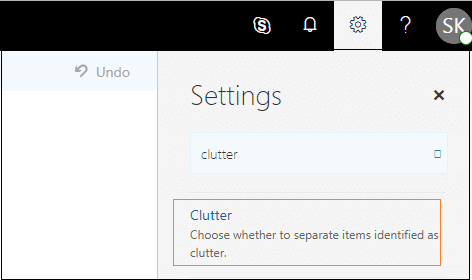
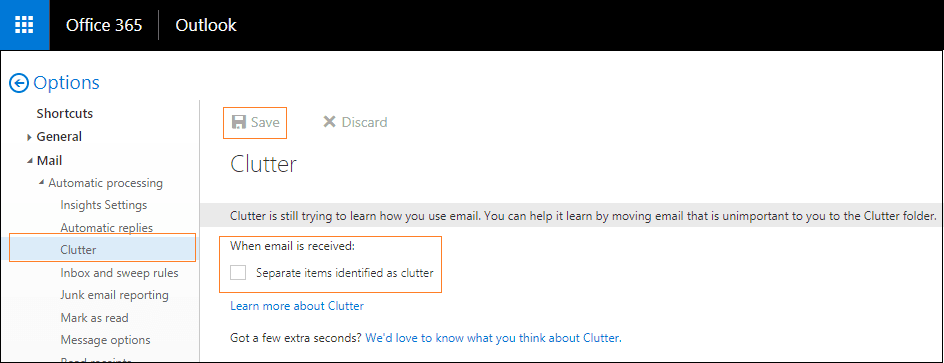
This will disable the clutter feature in your Office 365 mailbox.
Related Articles
Student account is Missing from Windows/Google
All Students require a LID entered into MSS for account creation. All student accounts are created the day after their information (including LID) is entered into MSS. If the students account is not logging into a windows machine or chromebook it is ...Reporting phishing emails
When you think you see a phishing email you want to report, please forward it to phish@chinooksd.ca. Whenever we get hit by a phishing attack (about every 7.3 seconds, it seems) our staff do an amazing job of letting everyone know (including me!). ...Should I use Google Apps? I don't want them to have access to my data!
Well, we have all sorts here in TIS. Some of us hate Google, others love them. The guy who hates Google says you should setup your own server farm, with custom scaling clusters to run your own cloud services and then make sure to hide it all behind a ...Checking Voicemail Remotely (Cisco)
I want to check my voicemail from home. Centennial and CECO only. In order to check your Cisco (VoIP) voicemail please follow the below steps: Call the main number of the office/school: Press the (*) Key Enter your 4 digit extension ex. (3247) Enter ...Google Docs says "You need permission" to access a file
When clicking on a Google file, you see the "You need permission" message. You are probably signed in with a personal Gmail account and you need to switch accounts. Make sure you're signing in with your Chinook account. After clicking "switch ...