Searching Records and Viewing Data
Searching Records and Viewing Data

There are a variety of tools used for searching records in MySchoolSask.
Search Field 
The search field appears in the menu bar of every screen in MSS. Entering criteria and clicking the  icon will instruct the system to find a record with that criteria.
icon will instruct the system to find a record with that criteria.
 Tip: To change the type of information that the search field looks for, click a column header in the field set displayed on the screen.
Tip: To change the type of information that the search field looks for, click a column header in the field set displayed on the screen.Page Selector 
The Page selector acts like a dictionary, presenting a range of data on each page. The drop-down menu displays the first record of each page and the forward and back arrows allow the user to move forward or back, one page at a time.
Record Navigation Bar 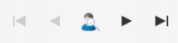
The record navigation bar allows the user to continue to the next record, without leaving the details of the current record. The user may move to the next, the first, or the last record in the list, using this tool.
In some areas of MSS, the record navigation bar also allows the user to select a new student using the  icon.
icon.
Filters 
Filters appear throughout MSS to assist the user in selecting groups of records that have something in common. For example, all students in a particular grade level or homeroom. Filters are dynamic and will retrieve the latest information in the system that meets the criteria of the query behind the filter.
Field Sets 
Field sets present different fields of information on the records selected using the tools above. Depending on the task being done, field sets can be very useful for viewing specific information about records without running a report.
Related Articles
Entering Addresses in MSS
It is important that addresses are entered using Canada Post address standards. Section 4 of "Canada Post Addressing Guidelines" provides the appropriate abbreviations for street type, direction and unit type. ...13 Connecting Siblings (1)
Quick Reference Guide Connecting Siblings Connecting Siblings Siblings can be connected to each other in MSS. The process requires that 2 records exist for each connected sibling. In the School view, click the Student top tab. Click the Contacts ...New Student Enrollment Best Practices
Registering a New Student You should only enter the last name, birth date, and gender in the MSS (My School Sask) registration wizard. You can find more steps for registering a student on page 8 in this ...Registering a Student
When registering a student, it is critical to have legal documentation in hand and to search for the student using only legal last name, gender, and birthdate. This prevents creating duplicate students in the provincial system. 1. In the School ...Creating Sections (classes) in MSS
Here is the “How to” video for creating a section in MSS. Section means class in MSS. This video will also show you how to add students to a section, and how to drop a section from a student’s timetable. Video link